Home
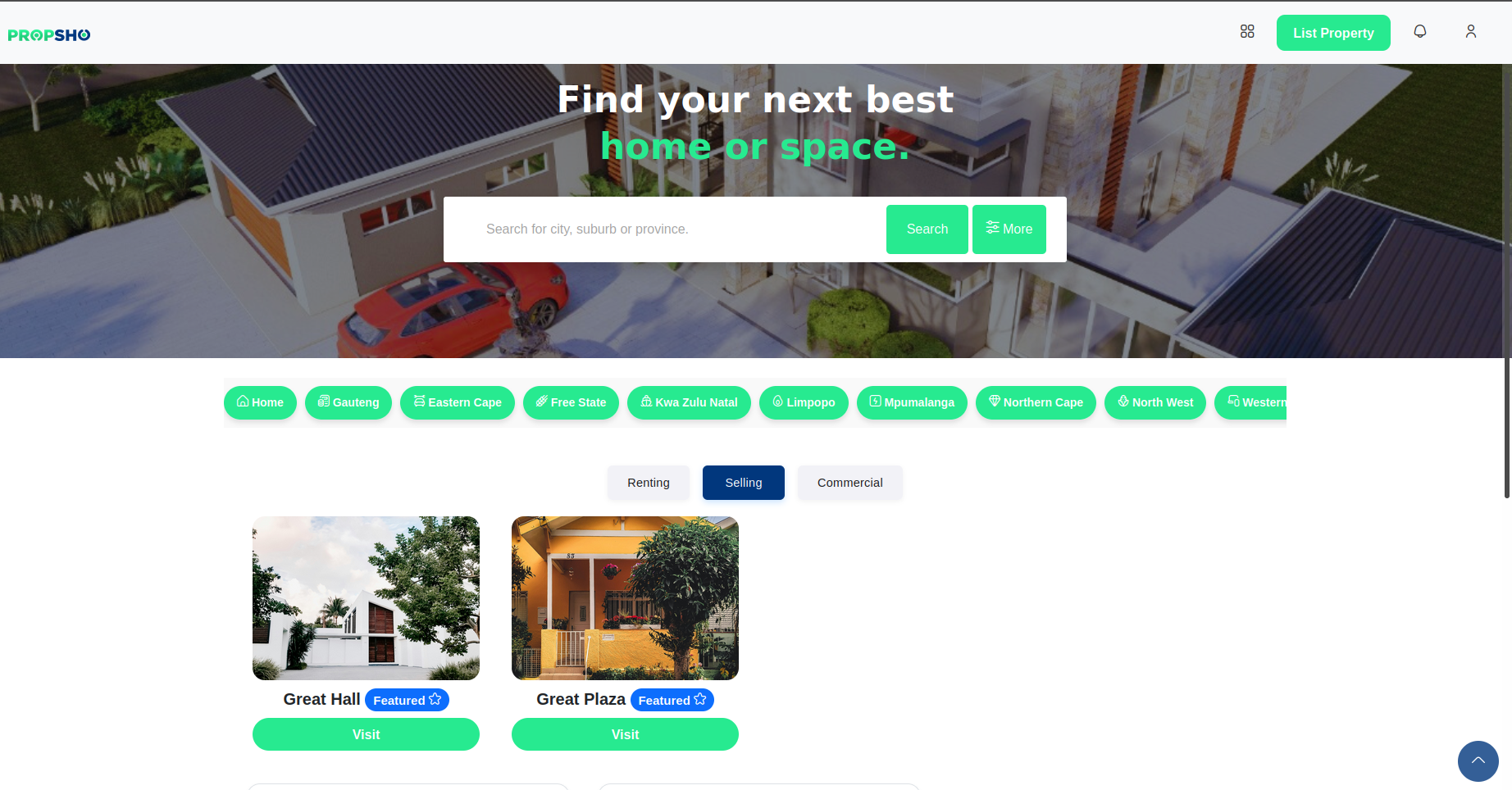
Navigation Items
The home page is where the magic happens. In this tutorial, we’ll walk you through what each button and icon does on Propsho. You'll also learn about key display features such as search, search filters, and property listings.
-
This icon opens the main menu, which includes tools like the Bond Calculator, PropChat, Financial Evaluator, and more.

-
This button lets you list a new property on Propsho.

-
This icon shows your latest notifications.

-
This icon opens the user menu. You’ll find options like Account, My Properties, Favorites, Support & Feedback, and Sign Out.

-
This icon scrolls back to the top of the page.

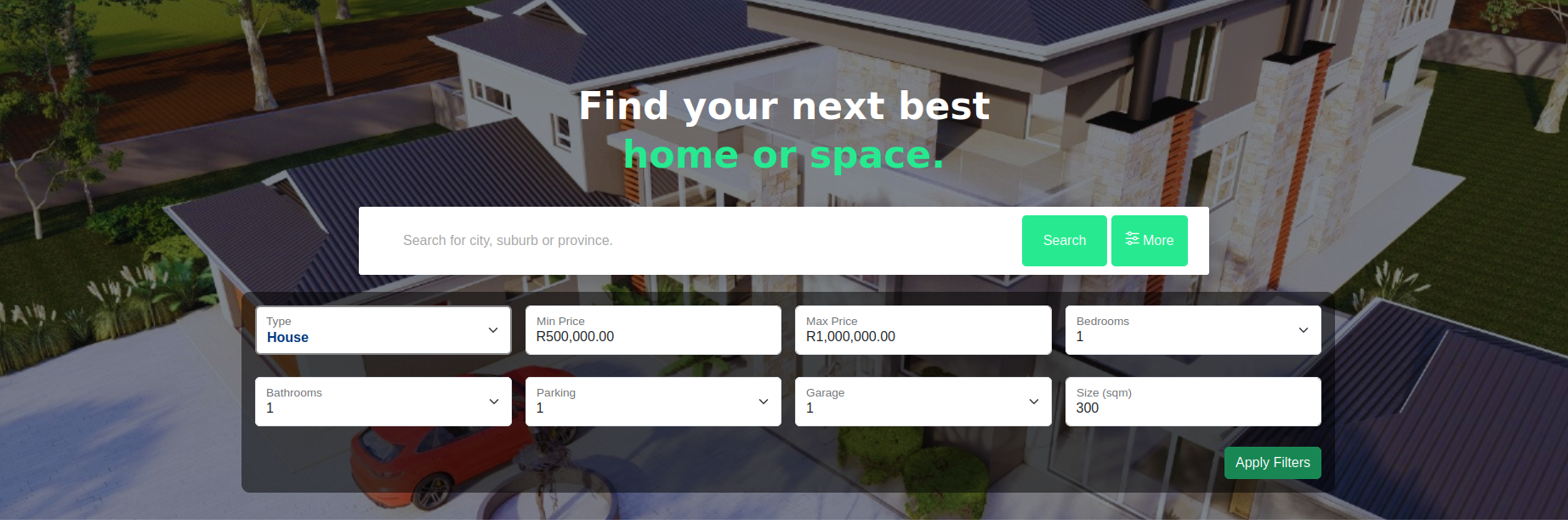
Search and Filters
You can easily search for a property based on your preferences using the filters provided at the top of the page.
- 1. Start by typing in the suburb, city, province, or state you want to search in.
- 2. Use the filters to refine your search by selecting the property type, minimum and maximum property value, number of bedrooms, number of bathrooms, parking availability, garage, and property size in square meters.
- 3. Click the “Search” or “Apply Filters” button to view properties that match your criteria.

These are in-app filters used to filter properties by provinces without doing any search but a single toggle click.
